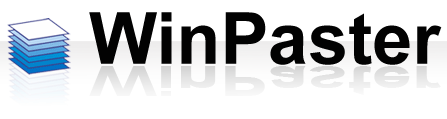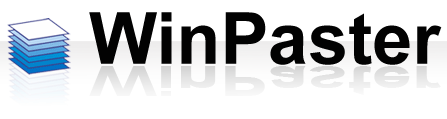| |
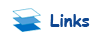 |
|
 |
| |
Download
Get last version (trial) of WinPaster.
|
| |
Purchase
Buy full functional version on the Plimus.
|
| |
Versions
See what new in this version and other ones.
|
| |
Our contact e-mail:
support[at]fineapp.com |
Other our products:
Time Sled
Track time for tasks and projects, manual switch or track applications.
|
F-Album
Store image previews from CD/DVD. Categorize, search, build gallery.
|
Changes Saver
Add live history to your files. Backup every file change.
|
Batch Launcher
Create batches of applications and launch needed at anytime or at start up.
|
|
WinPaster awards:
|
| |
 |
|
Main window |
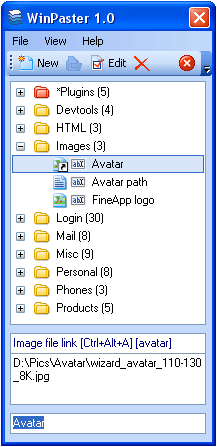
|
The main window of WinPaster, besides the menu and the toolbar, has the following main areas:
List of records. Records can be grouped in folder. The list begins with a special folder *Plugins, containing all installed plugins.
Record properties. The record type, hot keys (if available) and a keystroke (if available) are displayed here.
Record content. In this area is displayed a record value for records of such type as Text, Text link file, Image link file.
Quick search field. Here you can edit an entered string while searching a record by name. The search by name is done only at a current nesting level.
|
|
 |
New record dialog window |
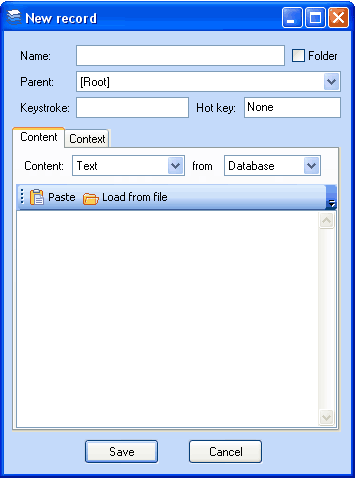
Description of fields:
Name. It is obligatory to fill out the name of a record. The name of a record must be unique within its folder.
Folder. It is indicated in case a folder is created.
Parent. Allows to select a folder for a new record. Folders in the list have a hierarchical name, separated by the symbol «\». Be default, a current folder is selected for a new record. This field must be filled out.
Keystroke. A key string that, when typed, has a record content pasted into an application a user is working with. The string must be unique among all records.
Hot key. To set hot keys for a new record, simply press the necessary combination on a keyboard, using the Ctrl button. If later you will need to cancel the use of a hot key for a given record, press Backspace in this field.
Content. The drop-down list allows to select the type of a record content. The following types are available:
- Text. A record will have a text value without any formatting.
- Image.
- Raw clipboard. This content type is intended for storing complicated data. For example, a formatted text or OLE-objects.
From. Allows to set a data source on pasting (only for the types Text and Image). The possible values are as follows:
- Database. Data will be stored in the WinPaster database. If you have installed WinPaster on a flash drive, then you can always paste a record content on any computer.
- External file. Sets an external file as a data source on pasting. This option is useful if a file content gets modified occasionally and you would like to always use the most recent data for pasting.
Content editor. Allows to edit the text content of a record, view an image or the clipboard content. You can also load a record content from clipboard with the help of the Paste button, or from a file, using the button Load from file.
|
|
 |
Options |
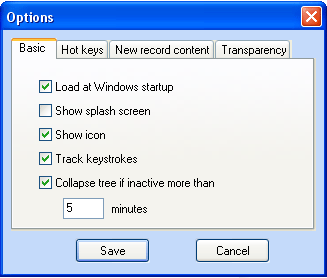
|
Load at Windows startup. Turns on/off the load of WinPaster at the Windows startup.
Show splash screen. Allows to turn off displaying of a splash screen at the WinPaster loading.
Show icon. Turns on/off the icon display in a tray.
Track keystrokes. Turns on/off the tracking of typing keystrokes.
Collapse tree if inactive more than. Allows to set a time period, after which the records list tree will be collapsed.
|
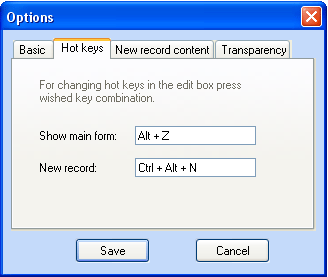
|
Under tab Hot Keys, you can change the combination of keys for invoking the WinPaster main window and for creating a new record. To change the key combination, simply press the necessary combination in a corresponding field.
|
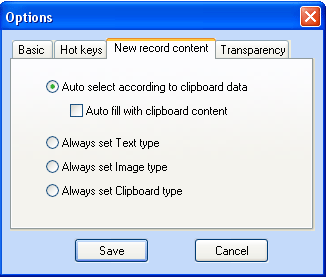
|
This tab allows to set the selection of the content type at creating a new record.
|
|
|
 |